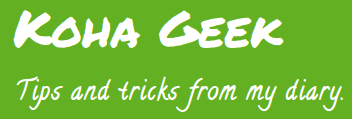Many libraries started to use SMTP-based email services in Koha. Koha provides SMTP server configuration from Administration > SMTP servers > New SMTP server. Such libraries use Gmail free account as the email service provider. Gmail allow you to send 100 emails per day. Users can't send new messages for up to 24 hours if the number of messages exceeds the limit. Google says, "If a user exceeds their sending limits, their account might be suspended". Another drawback of using an ordinary Gmail account is that libraries can't add their domain to the email ID. Sending emails from an ordinary Gmail account is a non-professional approach.
What's the solution?
Libraries can use a dedicated email service to deliver emails. Hiring an SMTP email service to work with Koha is a good idea. Libraries can choose email services from an array of service providers. Such services enable sending, receiving, and tracking emails. Netcore, MailGun, and Mailchimp are examples of transactional email service providers. Libraries can subscribe to the plan based on the number of transactions per day. Email services give the SMTP server settings details to configure with Koha.